System Requirements
There are no stringent hardware or software requirements to use the data analysis tools of VERSA. An Internet connection and a current version of the user's favorite browser are necessary since the application is web based. All calculations are server-side, therefore a fast connection will only help during the upload of the user's file, but it is not necessary.
File Formats
The only files that can be processed by the data analysis algorithms are comma-delimited files (.csv). We have chosen this format because most (if not all) spreadsheet programs support it, and because it eliminates compatibility issues that may arise when new releases of the same spreadsheet program are available as well as cross platform portability. The process of saving data from a spreadsheet file such an Excel file to a comma-delimited one is usually very straightforward. These are the typical steps required to save the data as .csv:
- From the File menu, select the Save as... option.
- In the Save as window there will be a Format or Save as type (or something similar). Select the CSV (Comma Delimited) (or similar) option. You can also change the name of the file at this point.
- Select the Save button. After that, there might be a couple warning messages saying that only the active sheet will be saved and/or that certainf features of the spreadsheet cannot be saved in this format. Select OK or Yes for all of these messages.
- The file is now saved in the appropriate format and is ready to be processed!
File Structure
Beside the comma-delimited file restriction, ther are a few other requirements that need to observed when assembling the data to be analyzed.
- The size of the file to be uploaded should not exceed 3Mb (as of September 15th 2008). This might seem small, but not for a .csv format. For example, a file containing data for 6 different HIV strains, and 48 RLU measurements for each strain has a size of about 4Kb.
-
Each dataset within a file can have either a 1 or 2 Headers format:
- 1 Header: the first element of the file (i.e. first row , first column) should be a string containing a brief description of the data set. The remaining elements of the first row and the first column contain the numerical values of receptors concentrations (e.g. CD4 and CCR5). The remainder of the file contains the experimental data (e.g. RLU). Click here to see a sample of a file with 1 header.
- 2 Header: the first element of the file (i.e. first row , first column) should be a string containing a brief description of the data set. The second element of the first row, the second element of the first column, and the second elemnt of the second row should alse be strings (e.g. "Mino", "PonA", "CD4/CCR5" respectively). The remaining elements of the first and second rows, and the first and second columns contain the numerical values of receptors concentrations (e.g. CD4 and CCR5). The remainder of the file contains the experimental data (e.g. RLU). Click here to see a sample of a file with 2 headers.
- Multiple datasets are allowed within one file. However, each dataset should be placed below the other, with one(!!) empty row separating each one (no empty row(s) on top of the first dataset!). Also, each dataset has to have the same Headers Format, either 1 or 2, but not both. Click here to see a sample of a file with multiple datasets with 1 header.
- Use the same convention for the choice of data on row and columns otherwise the sensitivity vector might be the complement of the expected value. For example, the convention used by Lee's lab is to have the CD4 data on the first row and CCR5 value on the first colum in a 1 Header datafile.
Note that while these requirements are mandatory, not all of them are automatically checked when the file is uploaded. Please, use the file checker tool to make sure that a file uploads correctly!!!
File Checker
Use this form to check that a file uploads correctly.
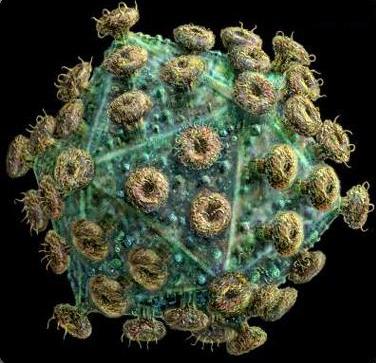 Viral Entry Receptor Sensitivity Analysis
Viral Entry Receptor Sensitivity Analysis